Laptops are indispensable tools for many of us, but they’re not without their issues. From battery drain to overheating, here are some of the most common laptop problems and how to troubleshoot them effectively.
Slow Performance
Symptom: Your laptop takes forever to start up, applications load slowly, and it struggles to keep multiple tabs open.
Solutions:
- Clean Up Your System: Uninstall unused programs and delete unnecessary files to free up space.
- Increase RAM: Upgrading your RAM can significantly boost your laptop’s speed.
- Check for Malware: Run a full system antivirus scan to ensure that your slow performance isn’t due to malicious software.

Battery Draining Quickly
Symptom: Your laptop’s battery doesn’t last as long as it used to or drains faster than normal.
Solutions:
- Adjust Power Settings: Optimize your laptop’s power settings for better battery life. Reduce screen brightness and turn off Bluetooth and Wi-Fi when not in use.
- Battery Health Check: Use a tool to check the health of your battery. If it’s degraded significantly, consider replacing it.
- Update Software: Ensure that your operating system and all drivers are up to date, as outdated software can drain battery life.
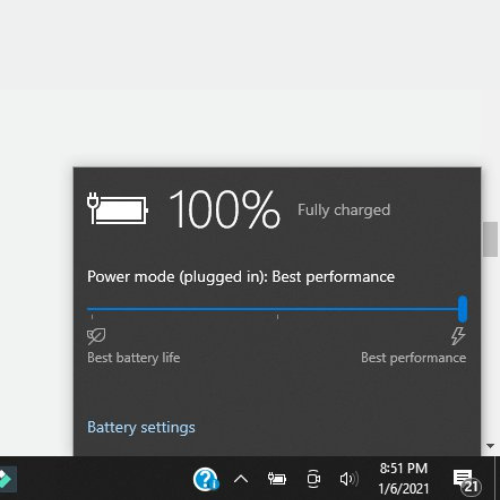
Overheating
Symptom: Your laptop becomes too hot to handle or shuts down unexpectedly.
Solutions:
- Clean the Vents: Dust and debris can block your laptop’s air vents and inhibit cooling. Use compressed air to clean out the vents without pushing the dirt further inside.
- Use a Cooling Pad: A cooling pad can help reduce your laptop’s temperature and improve airflow.
- Check Thermal Paste: If your laptop is old, the thermal paste on the CPU may need to be replaced.

Connectivity Issues
Symptom: Wi-Fi keeps disconnecting or can’t connect to certain devices via Bluetooth.
Solutions:
- Restart Your Router: Sometimes the issue is with the router and not your laptop. Try restarting it.
- Update Network Drivers: Outdated or corrupted drivers can cause connectivity issues. Make sure your network drivers are up to date.
- Check Wi-Fi Settings: Ensure your laptop’s Wi-Fi is turned on and airplane mode is off.
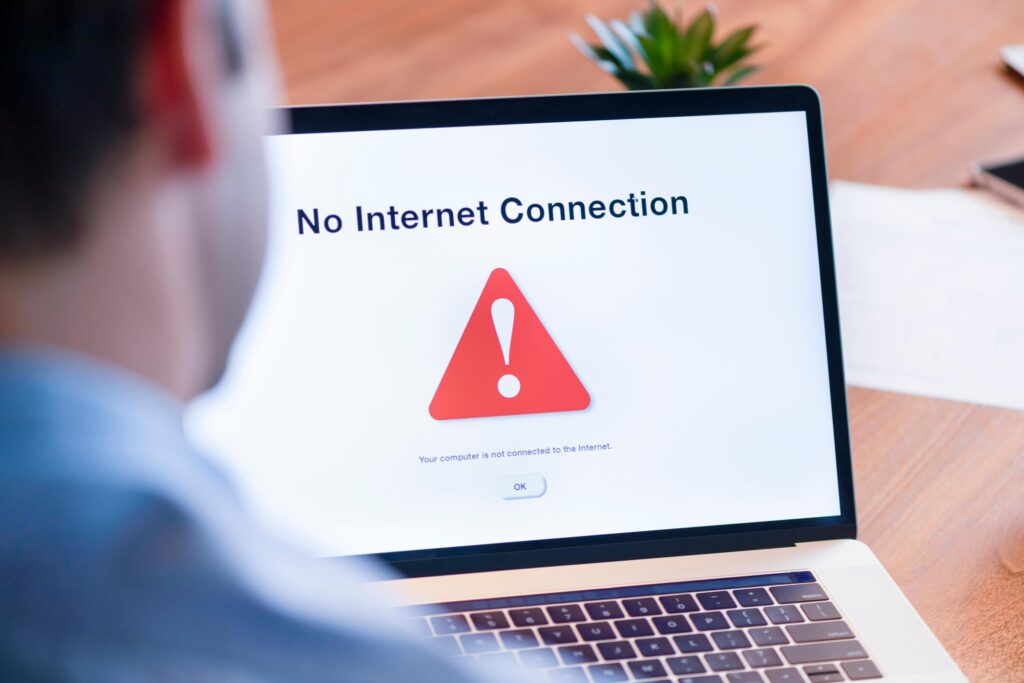
Keyboard and Touchpad Issues
Symptom: Keys not responding or touchpad is unresponsive.
Solutions:
- Clean Keyboard/Touchpad: Dust and debris can obstruct keys and touchpad sensors. Gently clean around the keys and touchpad.
- Driver Reinstallation: Sometimes, simply reinstalling the drivers for the keyboard and touchpad can fix the issue.
- Check Settings: Ensure that the touchpad is enabled in your settings and that you haven’t accidentally turned it off with a function key.

Software Crashes
Symptom: Programs crash frequently or the system crashes to a blue or black screen.
Solutions:
- Software Updates: Keep all your software up to date, including the OS and any apps you regularly use.
- Install Updates in Safe Mode: If crashes are frequent, try booting in safe mode to perform updates.
- Check for Hardware Conflicts: Use your device manager to check for any hardware conflicts and address as needed.
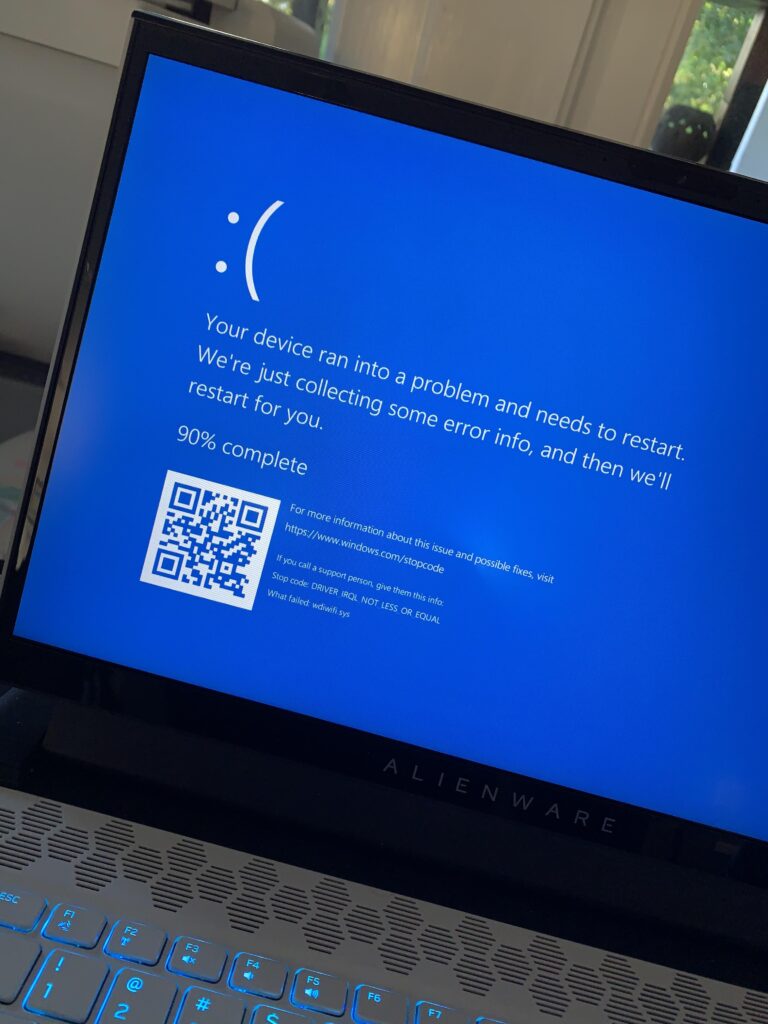
Facing laptop issues can be frustrating, but many common problems have simple fixes. Regular maintenance, like software updates and cleaning your laptop physically, can prevent many of these issues. If problems persist, consider consulting a professional to avoid damaging your device further.